How to Upload a File to Drop-Off Session
NOTE: If document is not uploaded to WCOnline by the appointment start time, the session is considered a no-show.
Upload your document to your Drop-Off session on the appointment scheduling form itself. You may upload the document when scheduling the appointment (Option A), or at a later time (Option B).
Option A: Upload your document when you schedule your Drop-Off appointment.
- SCROLL TO THE BOTTOM OF THE SCHEDULING FORM. You will see a box that looks like this:
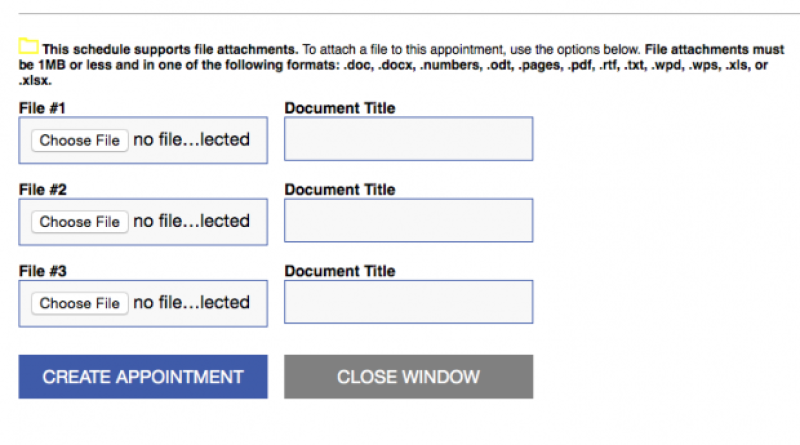
2. Under File #1, select "Choose File". Choose the file from your desktop.
3. Enter the Document Title
4. Click "Create Appointment"

5. You are all set!
Option B: Upload your document at a later time (just remember to upload it before your appointment start time!).
1. Select your appointment on WCOnline (your scheduled appointment will show up as a red box).

3. SCROLL TO THE BOTTOM OF THE FORM UNTIL YOU SEE THIS:
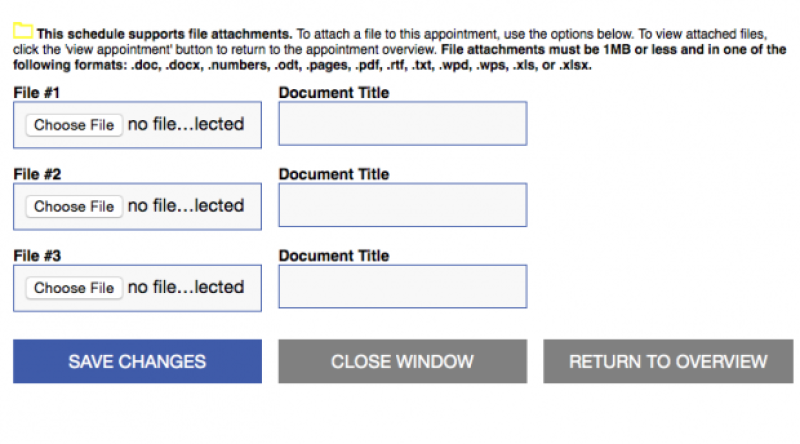
4. Under "File #1", select "Choose File" and upload your File.
5. Select "Save Changes"

6. Your document is now uploaded. Wait for comments from your consultant.
